
Frequently Asked Questions
Absolutely! We’ve got you covered. All payments on our website are securely handled by Stripe — a top-notch service trusted worldwide for its strong encryption and fraud protection. This means your payment details are kept safe, so you can shop with peace of mind.
Once you’ve completed your purchase, we’ll send an electronic receipt straight to your email.
You can pay with a debit or credit card: Visa, MasterCard, American Express, or use options like iDEAL, Bancontact, EPS, and Przelewy24.
Just choose the pattern and size you want, then add it to your cart. When you’re ready, click “Checkout.” If it’s your first time, you’ll just need to create a quick account by entering your email and a password. This way, you’ll get your patterns both in your email and saved in your personal account for easy access.
That’s easy!
Right after you completed the payment, you’ll get to a Thank-you page with a list of links to download your pattern right away.
Plus, all your orders will be saved in your account on our website. Just log in with the email and password you set up when you registered, and you’ll find everything there waiting for you!
No worries, this happens to the best of us! If you’ve forgotten your login or password, it’s easy to reset.
Just go to the “Login to My Account” page, click on “Lost your password?” and enter the email you used when signing up. We’ll send you step-by-step instructions to reset it.
If you’re still having trouble, feel free to reach out to us at help@fabrico.design. We’re here to help!
If you’re not seeing our emails — like order confirmations, e-receipts, or password reset links — they might be hiding in your spam or junk folder.
Take a look there and check your spam settings to make sure our messages aren’t being filtered out. Still no luck? Let us know, and we’ll help sort it out!
Try downloading the pattern to your device first, then send it to your printer. This usually solves the problem! If the issue continues, let us know — we’re here to help.
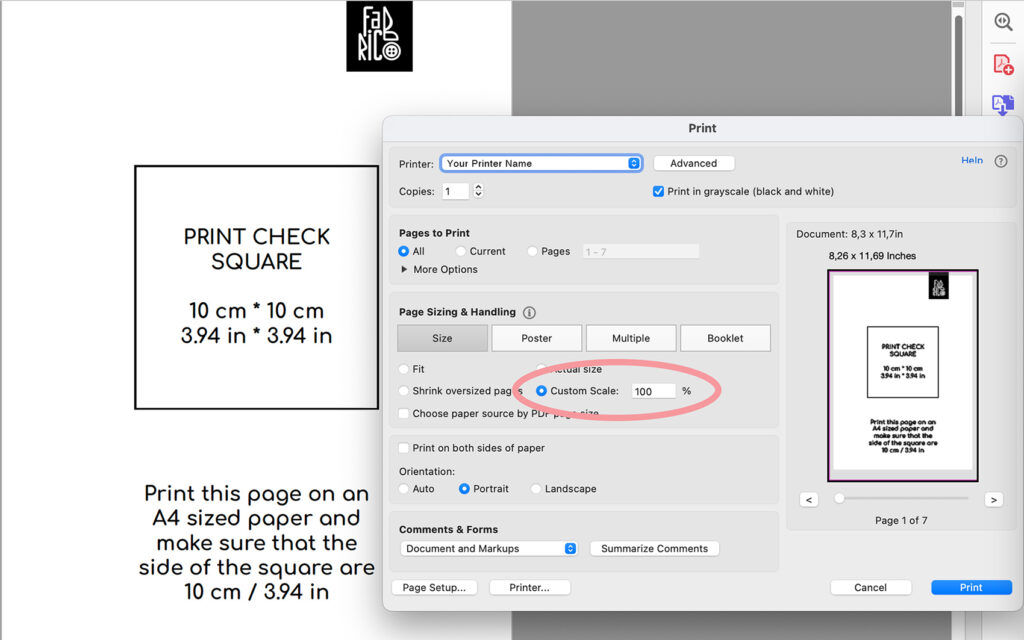
Start by printing just the first page, which includes a test square.
In your printer settings, make sure to:
- Select A4 paper size
- Set the page range to “1”
- Choose 100% scale (some printers default to 95%, so double-check!)
Once printed, measure the test square — it should be exactly 10 x 10 cm. If it’s correct, you’re good to go! Keep these same settings for all the other pages.
If the test square isn’t printing correctly, the issue is likely with your printer settings. Many printers default to 95% scale, which would make the square 9 x 9 cm — too small for what we need.
To fix this, go to your printer settings and set the scale to 100%.
If it’s already at 100% but the square is still off, the problem might be with your software version not fully supporting our settings. In that case, adjust the scale manually until the test square prints exactly 10 x 10 cm. Then you’re all set!
Each page is numbered, so start by laying them out in order following the instructions.
Then, trim off the blank edges and join the pages using glue or tape. That’s it—you’re ready to start sewing!
No problem! Our patterns are based on RU sizes, but we’ve got you covered with a handy size conversion table. You can find it on the “Adults size chart” or Kids size chart pages — it’ll help you choose the perfect size!
If your body measurements fall into different sizes, choose the pattern size based on your bust and hip measurements for the best fit.
If you bought a pattern set, it’ll come as a zipped file (in .zip or .rar format) to keep everything organized.
Here’s how to open it:
- Download the file to your computer.
- Right-click on the file and select “Extract Here” or “Extract To” from the menu.
Please note: these files can only be opened on a computer—they won’t work on smartphones or tablets.
If you run into any trouble, feel free to reach out to us at help@fabrico.design. We’re happy to help!
